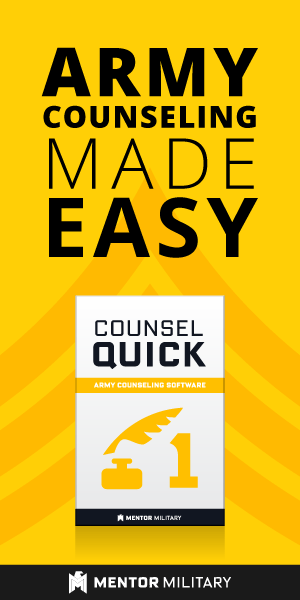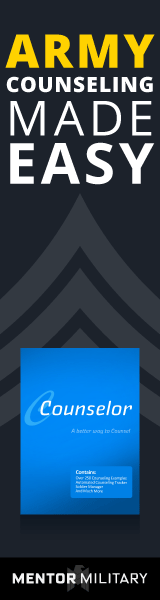I can’t uninstall or re-install: “This program is already installed on this computer!”
If you see an error that reads “This program is already installed on this computer” while attempting to install ACO software, it is due to one of these reasons:
- You have already installed the software. Do a search of your computer for “Army Counseling Online” to find the installed files. The default location is /Program Files/Army Counseling Online/. There is also a shortcut in your Start menu under All Programs → Army Counseling Online
- The software was previously installed on your system and has since been removed. The ACO programs place a registry key in Windows during installation. If the software is uninstalled improperly (i.e., deleted without use of the uninstaller) the key will remain behind. This causes the installer to think the software is still on the system. You will have to remove this registry key to allow the installer to continue. (See “Removing the registry key” below for instructions)
- The installer failed during the installation process. It is possible that you have never successfully installed the software but a failed installation managed to set the registry key before closing. You will have to remove this registry key to allow the installer to continue. (See “Removing the registry key” below for instructions)
- You have a corrupted copy of the installer file. If you downloaded the installer, it is possible that the file was corrupted during the download. Delete the installer and re-download.
Removing the registry key
First of all, you need to remove any files that may be left on your computer. If you’ve installed to the default directory, they will be somewhere like C:\Program Files\Army Counseling Online\
Next, remove the registry key. Realize that your computer’s registry is system-critical collection of data. Please only change what the key listed below unless you know exactly what your change will accomplish.
- Open a ‘Run’ dialog or (if you are using Vista) do a search from your Start Menu search bar.
- Type: ‘Regedit’ This will open your registry editor.
- Click on the folders to navigate to: HKEY_CURRENT_USER → Software → Army Counseling Online
- Delete the folder that corresponds to the software in question
Your system now has no record of the installation. You can run the installer normally.